How to Manage Multiple Business Emails in One Gmail Inbox
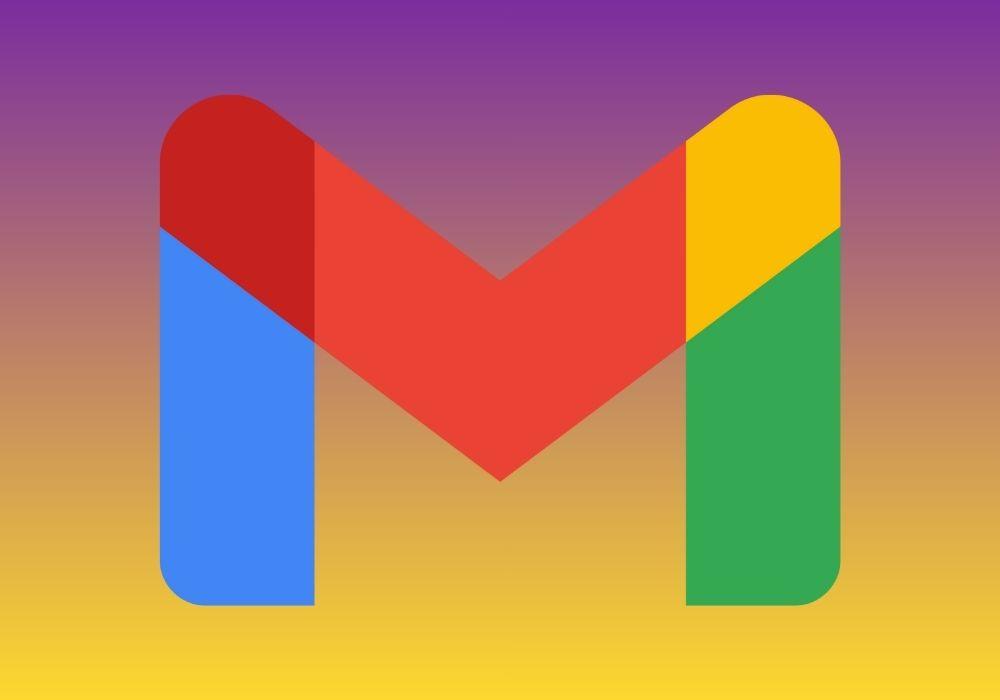
In today’s fast-paced digital world, business owners, marketers, and freelancers often handle multiple email accounts — from client communication to team updates and support queries. Switching between several inboxes wastes time, increases the chance of missing messages, and can make your workflow chaotic.
Fortunately, Gmail offers powerful tools and settings that allow you to manage multiple business emails in one inbox efficiently. Whether you’re using personal domains (like yourname@yourcompany.com) or multiple Gmail accounts, you can centralize and organize everything within one dashboard.
This guide will walk you through how to set up, organize, and optimize your Gmail to manage multiple business emails — effortlessly and professionally.
1. Why Manage Multiple Emails in One Gmail Inbox?
Before diving into the setup, let’s understand why consolidating your emails makes sense.
-
Saves time: No need to log in and out of multiple accounts.
-
Centralized communication: Access all business messages from one interface.
-
Better organization: Keep personal, client, and team emails separate but accessible.
-
Improved productivity: Streamlined notifications and faster responses.
Gmail’s unified inbox system helps busy professionals simplify their communication while maintaining clear boundaries between projects or departments.
2. Add Multiple Email Accounts to Gmail
The first step is linking your other business email accounts to your primary Gmail.
Option 1: Add another Gmail account
If you manage multiple Gmail or Google Workspace addresses (like sales@yourdomain.com or support@yourdomain.com), you can access them all from one inbox.
Steps:
-
Click your profile icon in the top-right corner.
-
Select Add another account.
-
Log in with your secondary account credentials.
Now you can easily switch between accounts without logging out. However, this method still separates inboxes. For a truly unified view, use the next option.
Option 2: Add a non-Gmail (custom domain) email to your Gmail
If you have a business email like info@yourcompany.com, you can import and send mail from it inside your Gmail account.
Steps:
-
Go to Settings → See all settings → Accounts and Import.
-
Under “Check mail from other accounts”, click Add a mail account.
-
Enter the email address you want to link.
-
Choose Import emails from my other account (POP3) and click Next.
-
Fill in the server details (provided by your hosting provider).
-
Check “Leave a copy of retrieved message on the server” if you want to keep backups.
-
Click Add Account.
To send emails from that address:
-
Under “Send mail as”, click Add another email address.
-
Enter your business name and email.
-
Verify via confirmation link.
Now, all incoming and outgoing mail from your other accounts will appear directly in your main Gmail inbox.
3. Use Aliases for Simpler Management
Instead of managing multiple logins, Gmail lets you create email aliases that all point to one inbox.
For example:
-
support@yourdomain.com -
billing@yourdomain.com -
info@yourdomain.com
All can forward to you@yourdomain.com.
How to set up forwarding:
-
Log in to your secondary account.
-
Go to Settings → Forwarding and POP/IMAP.
-
Click Add a forwarding address and enter your main Gmail address.
-
Confirm the request via email.
Now, any email sent to your alias will automatically appear in your main inbox.
4. Use Labels and Filters to Organize Accounts
Once multiple emails are coming into one Gmail inbox, it’s important to keep them organized. Gmail’s Labels and Filters make this easy.
Create Labels:
-
In Gmail, click the “+” next to Labels on the sidebar.
-
Create labels like “Client A,” “Team,” or “Support.”
Add Filters:
-
Go to Settings → Filters and Blocked Addresses → Create a new filter.
-
Set conditions like
To: support@yourdomain.com. -
Choose Apply label → Support.
Now every incoming email to a specific address is automatically labeled and color-coded. You’ll instantly know which account it came from.
5. Use Multiple Inboxes Feature for a Unified View
Gmail’s Multiple Inboxes feature lets you view different account messages in separate sections — all on one screen.
To enable:
-
Go to Settings → Inbox → Inbox Type → Multiple Inboxes.
-
Define filters for each inbox (e.g.,
to:support@yourdomain.com,to:info@yourdomain.com). -
Save changes.
Now, your inbox will display multiple panes — one for each business account or priority level. This is perfect for people managing customer support, sales, and internal communication simultaneously.
6. Customize “Send Mail As” for Professional Replies
When replying to emails, Gmail allows you to choose which address you’re sending from. This ensures professionalism and clarity for your recipients.
Set up in Settings → Accounts and Import → Send mail as.
Here, you can:
-
Add multiple business email addresses.
-
Choose whether replies should come from the address the message was sent to.
This means if a client emails support@yourdomain.com, your reply will automatically use that same address — not your personal one.
7. Schedule and Prioritize Messages
When managing multiple accounts, timing and prioritization are key.
-
Use “Schedule Send” to send messages at optimal times for clients in other time zones.
-
Use “Starred,” “Important,” and “Priority Inbox” to rank your most urgent tasks.
Pro Tip:
Gmail’s Priority Inbox automatically detects and displays important messages first, using AI to learn from your reading and replying habits.
8. Enable Notifications for Key Accounts Only
Too many notifications can hurt productivity. Gmail lets you customize alerts per account.
On Desktop:
-
Go to Settings → General → Desktop notifications.
-
Select “Important mail notifications on.”
On Mobile:
-
In the Gmail app → Settings → Select account → Notifications → High priority only.
Now, you’ll only get alerts for essential business emails.
9. Integrate Gmail with Google Workspace and Apps
If your business uses Google Workspace, you can connect tools like:
-
Google Calendar (for scheduling meetings directly from emails)
-
Google Chat (for quick communication)
-
Google Drive (for easy file sharing)
These tools appear in Gmail’s right sidebar, allowing you to manage tasks, documents, and communication without switching tabs.
10. Use Gmail Delegation for Team Access
If you want assistants or team members to manage your business emails without sharing your password, Gmail’s Delegation feature is perfect.
How to set up:
-
Go to Settings → Accounts and Import → Grant access to your account.
-
Add your delegate’s email address.
Delegates can read, send, and delete messages on your behalf while maintaining security.
11. Backup and Secure All Accounts
Managing multiple business emails means managing multiple data points. Always ensure security by:
-
Enabling 2-Step Verification.
-
Using App Passwords for third-party integrations.
-
Regularly reviewing Security Checkup in Google Account settings.
You can also use Google Takeout to back up all account data periodically.
12. Tips to Stay Organized Long-Term
-
Archive old emails regularly to reduce clutter.
-
Use search operators like
from:clientnameorhas:attachmentto find emails quickly. -
Review filters monthly to ensure they’re still relevant.
-
Use color-coded labels for easy visual sorting.
With a consistent email management routine, your will stay efficient and professional.
Conclusion
Managing multiple business emails doesn’t have to be complicated or stressful. With Gmail’s robust tools — from multiple inboxes and filters to aliases and forwarding — you can bring all your communications under one roof.
Once set up, you’ll save hours each week, improve response times, and maintain a cleaner, more professional email workflow.
Gmail isn’t just an inbox — it’s a full-fledged business communication hub. And when optimized properly, it can become one of your most powerful productivity assets.



